Many people wonder if old Infinity Engine games like Icewind Dale 2, Planescape: Torment and Baldur’s Gate run well under Windows 7/Vista. The answer is yes: these games are not that old, and in many cases they will work fine out of the box like any other game. However, should you have any issues, this guide is here to help. I will show you how to install, configure, patch and mod the game for an optimal gameplay experience. In this guide, we’ll focus on Icewind Dale 2, but a lot of this information also applies to other Infinity Engine games.
Step 1) Installation
If there’s only one thing you should remember from this section, it is do not install to C:\Program Files! Windows Vista and 7 have new security restrictions that the developers of such old games did not expect, so some things may break.
Icewind Dale 2 ships on DVD, 2 CDs, or can be downloaded at www.gog.com. I will only illustrate the DVD installation here, but they are all very similar. For the CD version, insert CD 1 first, and then CD 2 when the setup asks for it, and finally CD 1 again when the setup asks for it at the end of the installation. You will use CD 2 to play the game.
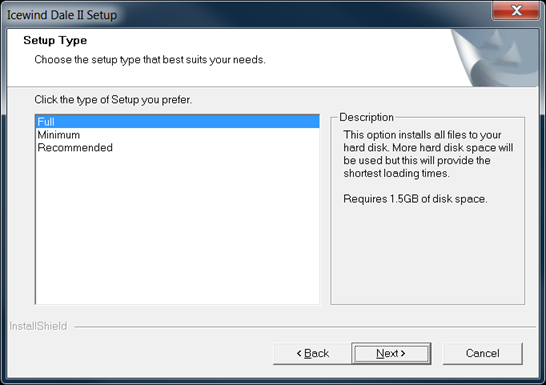
After selecting Install, click your way to this screen. Select “Full” and click Next.
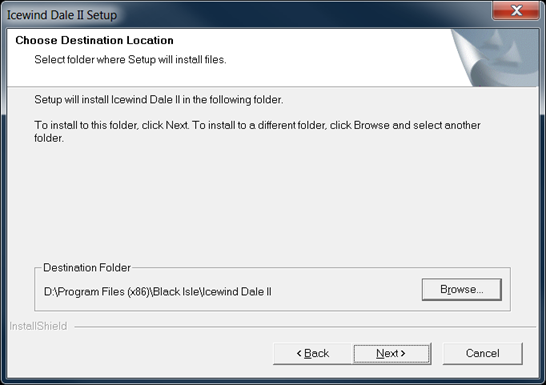
The default Destination Folder will start with C:\Program Files. Make sure to change this! This also applies if you are installing the game from gog.com. Here I install the game to my D drive. If you don’t have another drive, you could install, for example, under C:\Games\Icewind Dale II. As long as you’re not installing to C:\Program Files, you’re fine.
After that, click Next twice again and the game will install.

There is no need to re-install DirectX. Windows Vista and Windows 7 automatically keep your version of DirectX up-to-date.
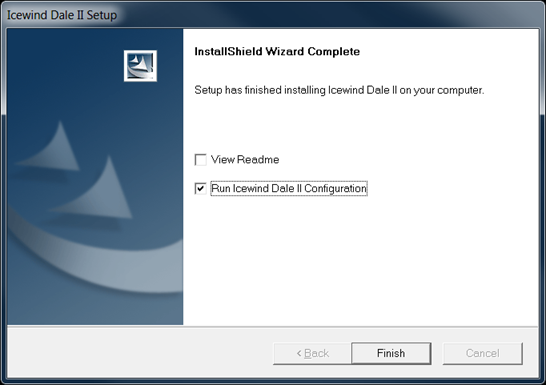
At the end of the Setup, check the box to run the config utility. Alternatively, the config utility can be found in the Start Menu as illustrated below, and simply in your game’s installation folder. In my case it is at D:\Program Files (x86)\Black Isle\Icewind Dale II\Config.exe.
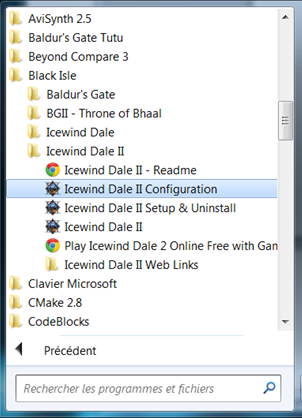
Step 2) Configuration
However you do it, here is what you should see when the Configuration Utility starts:

The three sliders under General, Graphics and Audio will be at the “Average” setting. Any computer running Windows Vista or 7 should be fast enough to run the game at its highest settings, so set all of these to “High End” as illustrated above.
Now select the Game tab.

Check “Display Quest Experience”, and, optionally, increase the Cache Size to at least 300 MB. If you have plenty of memory, feel free to set that even higher, but it doesn’t make a huge difference.
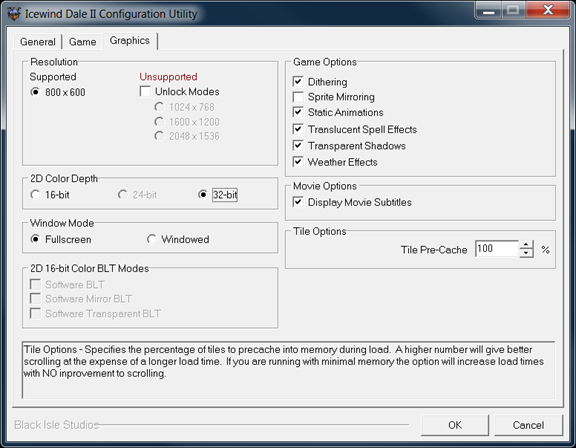
Make sure all your options are exactly like in this screenshot (“Display Movie Subtitles” is personal preference, but I like it), and click OK.
Step 3) Patching
This step should not be necessary if you are using the GOG version, as it should already be the latest version (2.01). You can double-check this by starting the game and going to the options page.
Note that the game may take a long while to start the first few times. I don’t know what causes this. Just wait patiently, after 10-30 seconds it should start.
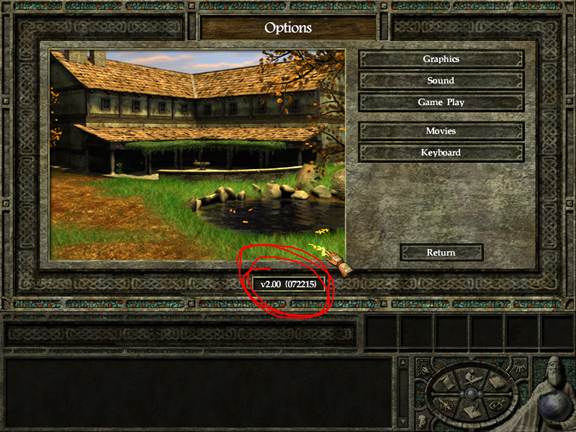
This screenshot shows my Icewind Dale 2 in-game Options page right after installing from DVD. The version is earlier than 2.01, therefore we must install the patch.
Fortunately, there is only one patch to install, and that is the Official Icewind Dale 2 Patch v2.01 (file name is IWD2Patch201.exe). At the time of this writing, you can find it at
- http://www.sorcerers.net/Games/IWD2/index_misc.php
- http://www.gamespot.com/icewind-dale-ii/downloads/icewind-dale-ii-v201-patch-2895248
- http://www.fileplanet.com/112422/110000/fileinfo/Icewind-Dale-II-v.2.01-Patch
Anyway, simply run the executable, click through the wizard’s screen and that is that.
Step 4) Essential Mods
Icewind Dale 2 is already a highly polished game, so feel free to skip this step entirely. That said, I suggest installing the Icewind Dale 2 Tweak Pack, currently at http://www.gibberlings3.net/iwd2tweak/ . Very good installation instructions are provided in the Readme. I always use the following tweaks:
- Unlimited Ammo Stacks
- Unlimited Jewelry and Gem Stacks
- Unlimited Potion Stacks
- Unlimited Scroll Stacks
- Bottomless Bags of Holding
- Weapon Animation Tweaks
- Force All Dialogue to Pause
- 100% Learn Spells
- Stores Sell Larger Stacks of Items
These mostly remove a lot of tedious inventory management, so you can focus more on the actually fun parts of the game.
Another popular mod is the Widescreen Mod, which will be discussed in the next section.
Step 5) Fix the resolution
Icewind Dale 2 is designed to run at 800×600, which is a 4:3 resolution. Chances are you are using a widescreen monitor, which the Infinity Engine doesn’t adapt well to. Here are two possible results:


There are basically two ways to deal with these problems: either fix the aspect ratio scaling, or install the widescreen mod.
5.1) Fix the aspect ratio scaling
If your image is stretched like in the “INCORRECT” screenshot, one option is to fix that in your video card’s driver. I cannot provide help for all drivers because these change all the time, but for what it’s worth, here’s how it works with the current NVIDIA Control Panel:
- Right-click the desktop and select NVIDIA Control Panel
- Under “Display”, select “Set desktop size and position”
- Choose the “width/height ratio” option
- Choose to do the scaling on the GPU rather than the Display
- Check the box below to override the scaling mode defined by games and programs.
Here’s a screenshot (mine is in French, but the options should be in the same place)

AMD drivers should have similar options. Please do not contact me for help with your video card’s drivers, instead go to their respective forums:
- NVIDIA: http://forums.nvidia.com/
- AMD : http://forums.amd.com/
5.2) Install the Widescreen mod
Whether or not your image is stretched, you might want to take advantage of your entire screen rather than fiddle with drivers and then still have black bars. Well, that is possible with the Widescreen Mod, available at http://www.gibberlings3.net/widescreen/ . Installation instructions are provided there, so I will not repeat them. I suggest using the lowest available resolution that respects your monitor’s aspect ratio. Higher resolutions are of course possible, but will make everything look even smaller.
- If your monitor is 16:9 (your highest resolution is 1280×720, 1600×900 or 1920×1080, for example), try 1280×720.
- If your monitor is 16:10 (your highest resolution is 1440×900, 1680×1050 or 1920×1200, for example), try 1280×800.
Either way, here’s what the result looks like, for example at 1280×720:

Using the widescreen mod has several drawbacks:
- The UI does not scale or stretch, so it ends up docked to the left with a weird black box to the right.
- Also, everything looks quite a bit smaller than in 800×600. The higher the resolution, the worse it gets.
- There’s also a bug in the Fell Wood (seen in the above screenshot!), where if you are running any resolution other than 800×600, the game will freeze after the battle with treants.
Therefore, while the widescreen mod allows you to play the game at a more widescreen-friendly resolution, it is by no means perfect. Whether you select this or the first option is up to you. Personally, I do not use the Widescreen Mod for IWD2.
Step 6) Fix visual artifacts and lag issues
If you haven’t done so already, start the game and see if it’s playable. Chances are everything works smoothly and you are set for a nice game of Icewind Dale 2!
However, several players report significant lag, especially when several spells animations are on-screen. Also, the fog of war may appear blocky and weird. You may try to set the game to 16-bit color mod and fiddle with the BLT Modes in the Configuration Utility (as illustrated in step 2), but even if it works, it doesn’t look as good as 32-bit color.
Here’s the real fix for all these issues. It might seem a bit complicated, but I will guide you step-by-step.
First, open up your browser and search for the Microsoft Application Compatibility Toolkit.
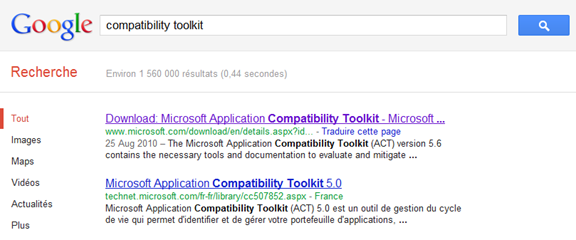
Click the first link. This should take you to Microsoft’s Download Center, where we want the ApplicationCompatibilityToolkitSetup.exe :

Install the toolkit by running the executable and just selecting Next all the way through, nothing special needs to be done there.

Once it’s installed, start the Compatibility Administrator (32-bit), which will be in your Start Menu under Microsoft Application Compatibility Toolkit:

Make sure a new database is selected as in the screenshot, and click Fix. Enter the name of the program and browse to its location (in this case IWD2.exe):

The next page will be “Compatibility Modes”; we don’t need anything there, so click Next again.
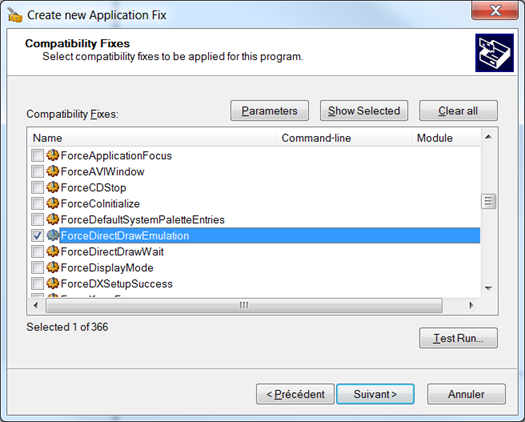
Under “Compatiblity Fixes”, check ForceDirectDrawEmulation. We don’t need anything else on the next 2 pages, so simply click next and then finish.
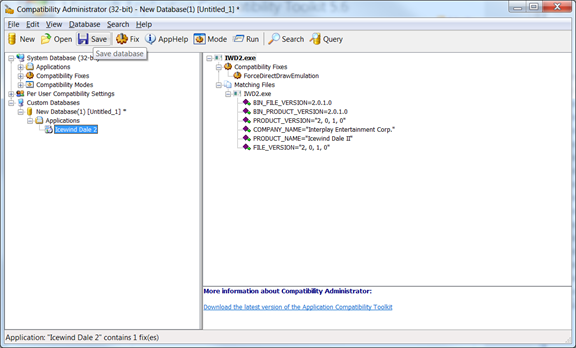
You have now created a fix. Click Save, give it some sensible name and save it anywhere you’d like. (I save it in the IWD2 install folder, but any other place is good.)
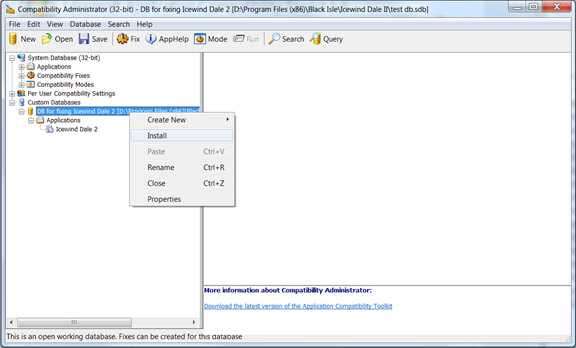
With the database saved, right-click it and select Install. You should see the following dialog:
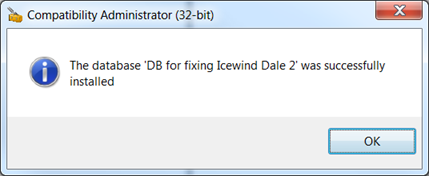
Step 7) ???
If you still have technical issues with Icewind Dale 2 after following this guide, or if you have any comments, you can contact me and other helpful people at the Sorcerer’s Place Forums (http://www.sorcerers.net/forums/index.php), so register and come say hello! My nickname is Dr_Asik, you can send me a message directly, but you’ll probably get a quicker answer by creating a new thread under the appropriate section.
Great guide! Helps me a lot. Thank you!
I am really surprise you make this guide in year 2012 for Icewind Dale 2.
Impressive and nice work, extra score for helping fans of old school RPG.
After a solid week of messing with stuff and even doing lots of things listed in this guide. I was finally able to get it to run and look great doing it using your guide from a fresh install. Very well written and thanks for putting the time to get this out there.
heres something you can work on.
cant enter cheat codes to become God like.
I bought the anthology pack that included the temple of elemental evil and the baldurs gate games but with every possible code i could find on the web,from
ctlaltdelete:
to
entering cheats=1 in the file
set global blah blah blah
i cannot enter a damn cheat code for the life of me. on top of that i cant even find where the item’s area is located
Nice try Cheater! is all i get
i have IWD2 version 2.00
Hi, I am still having problems running icewind dale 2 in windows 7. Surprisingly all other infinity engine games work including icewind dale 1. The game loads the start up screen and upto the point where I can select the group. After that the loading screen starts up with a delay of around 10 seconds and progresses to to around 3/4th of completion but then the game just crashes.
This is the message that I get – direct x runtime error, abnormal program termination.
P.S: Have the GOG version installed-v2.01 and have tried all of the setps including getting the comparability administrator and using a fix for forced directdraw but the problem still persists.
This might sound silly…..but have you tried installing the Directx component that comes with the game? The reason I ask this…..is coz the Directx program that’s with windows 7 is too modern for that game. You actually need to downgrade to the earlier version.
(I’m sure you’ve probably sorted it out now anyway!)
I have the exactly same issue with exactly same conditions!!
Mate….. I just wanted to thank you so much for this website!! I was in total despair trying to get this game to play. I’ve always wanted to get into ID2 for many years…..so I was very bummed when I it kept crashing on me before I could even get started!
You are a legend! There’s a really good bunch of very smart gamers out there that are so happy to unselfishly share their knowledge.
Thanks again mate from Sydney, Australia!
(love that tweaking Mod as well!)
I thought these instructions would help with the problem I’m having but it seems not. When I get to a certain point in the large dungeon just before infiltrating the fortress in chapter one the whole game gets slow and jerky. I’ve tried setting all the graphics and stuff to minimum but it still does it. The fix here didn’t help either. So, I’m at a loss. Any advice? Maybe a directX issue? I’m using Windows XP btw.
The funny thing is I’ve played this game before on the same computer and I never encountered this issue.
Excellent guide; solved my lag problem. Very easy to follow, as well.
Thank you!
Perfect fix for the lag problem. Thank you!
Also, check this out: http://bitpatch.com/ie_ddrawfix.html
A replacement for all that mucking about with the Compatibility Toolkit
I posted this before my previous post. Seems it didn’t go through.
A widescreen UI for IWD2 – http://havredest.eklablog.fr/interface-pour-widescreen-a42876917
It really worked! The lags are gone. A big, heartful Thank You!!!
Didn’t work until i changed the rez to 800×600. After that everything was Great!
Thank you very much for this guide!!
Wow, worked like a charm. Thank you!
its great but works only on my old pc 😦 . Someone maybe know why it doesnt work on this pc?
AMD Phenom(tm) II 955 processor 3.20GHz
8 GB ram
NVIDIA GeForce GTX 550 Ti
Windows 7 Ultimate 64
I know this is an old thread and I’m not sure others have found this; but I found a mod that fixes Bigg’s Widescreen UI. It’s in french, but it’s an easy download and install. It looks fantastic.
http://havredest.eklablog.fr/interfaces-pour-widescreen-a42876917